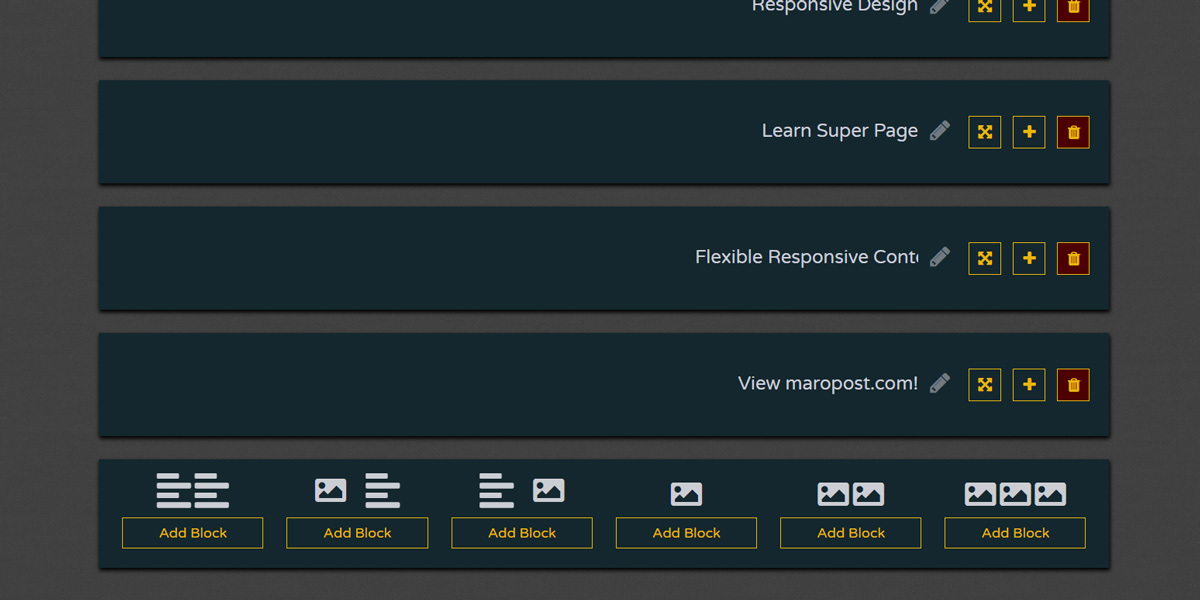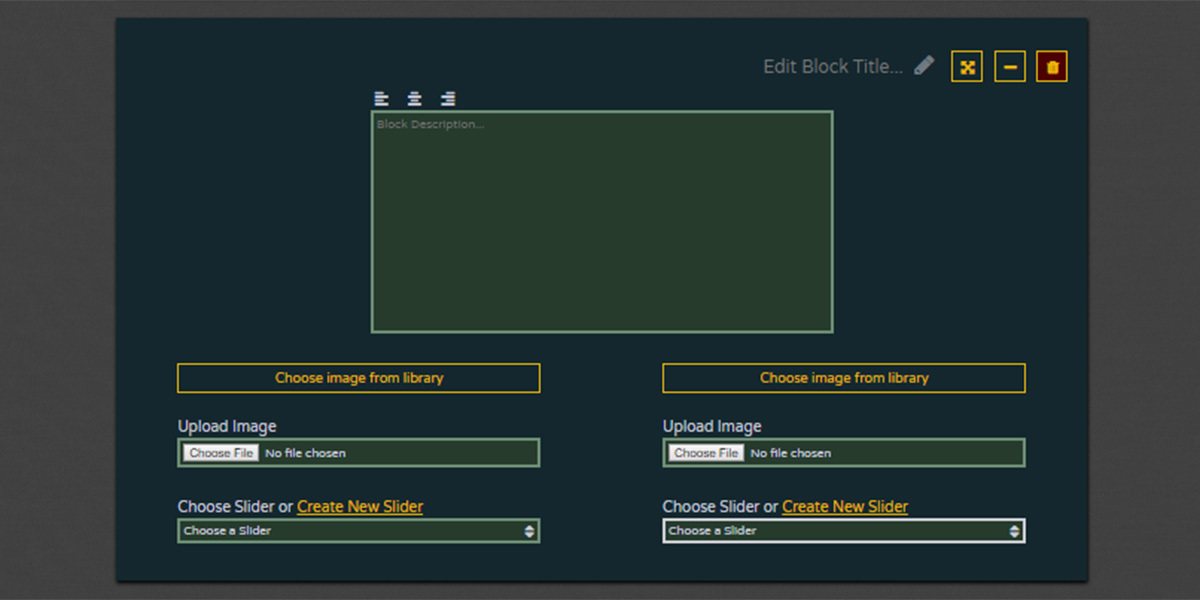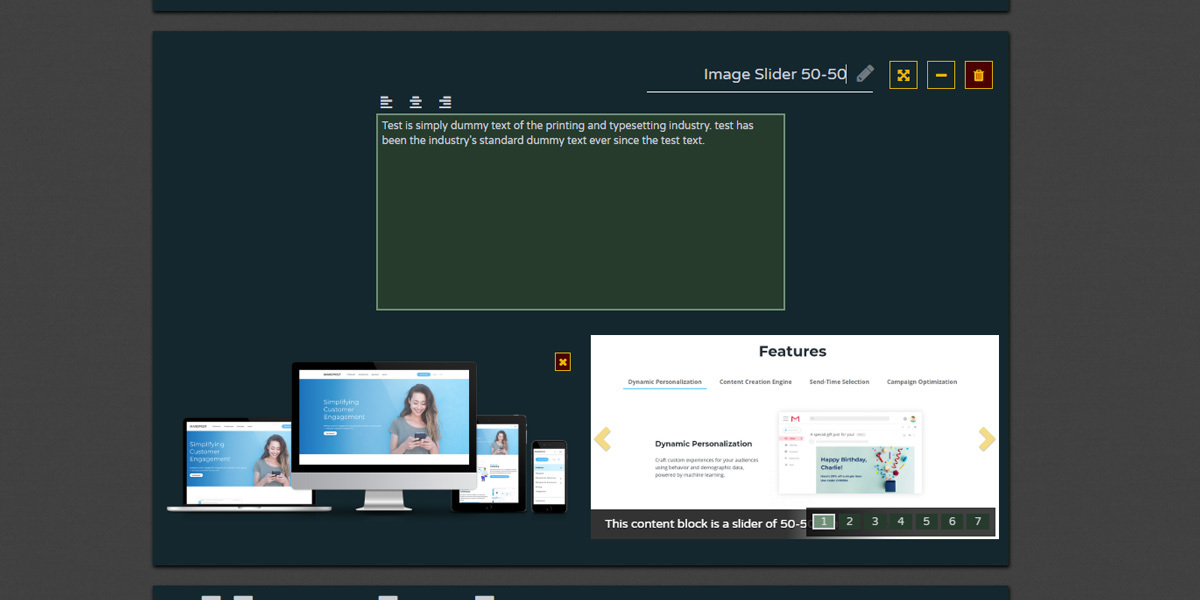Blog
The blog tool is just a standard blog, no comments. In addition to writing text, you can pick between 3 different types of media to attach to a post: image, slider, or Youtube video. The backend blog listing page has several filters and pagination. Each post can be attributed to a category.
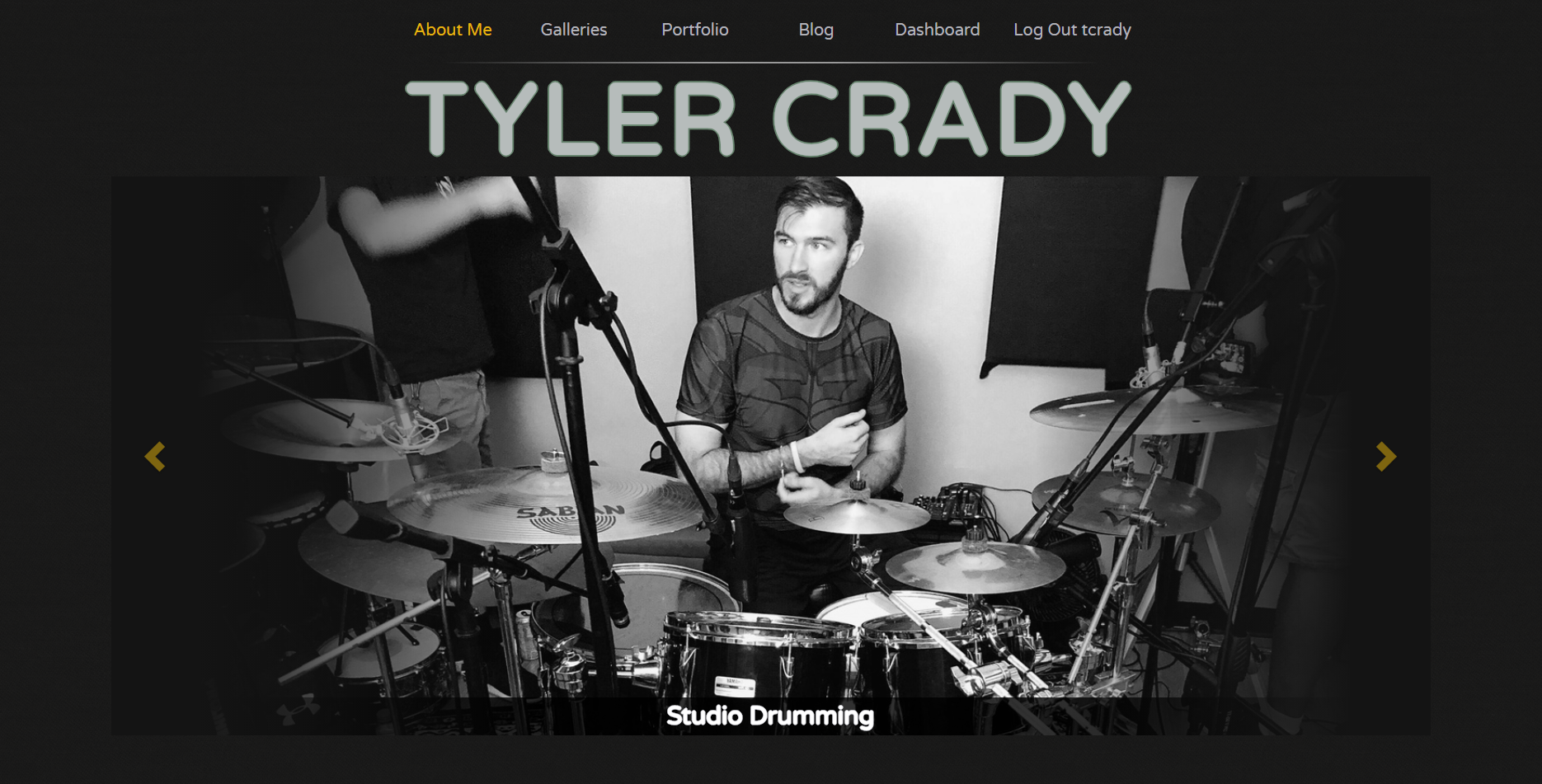
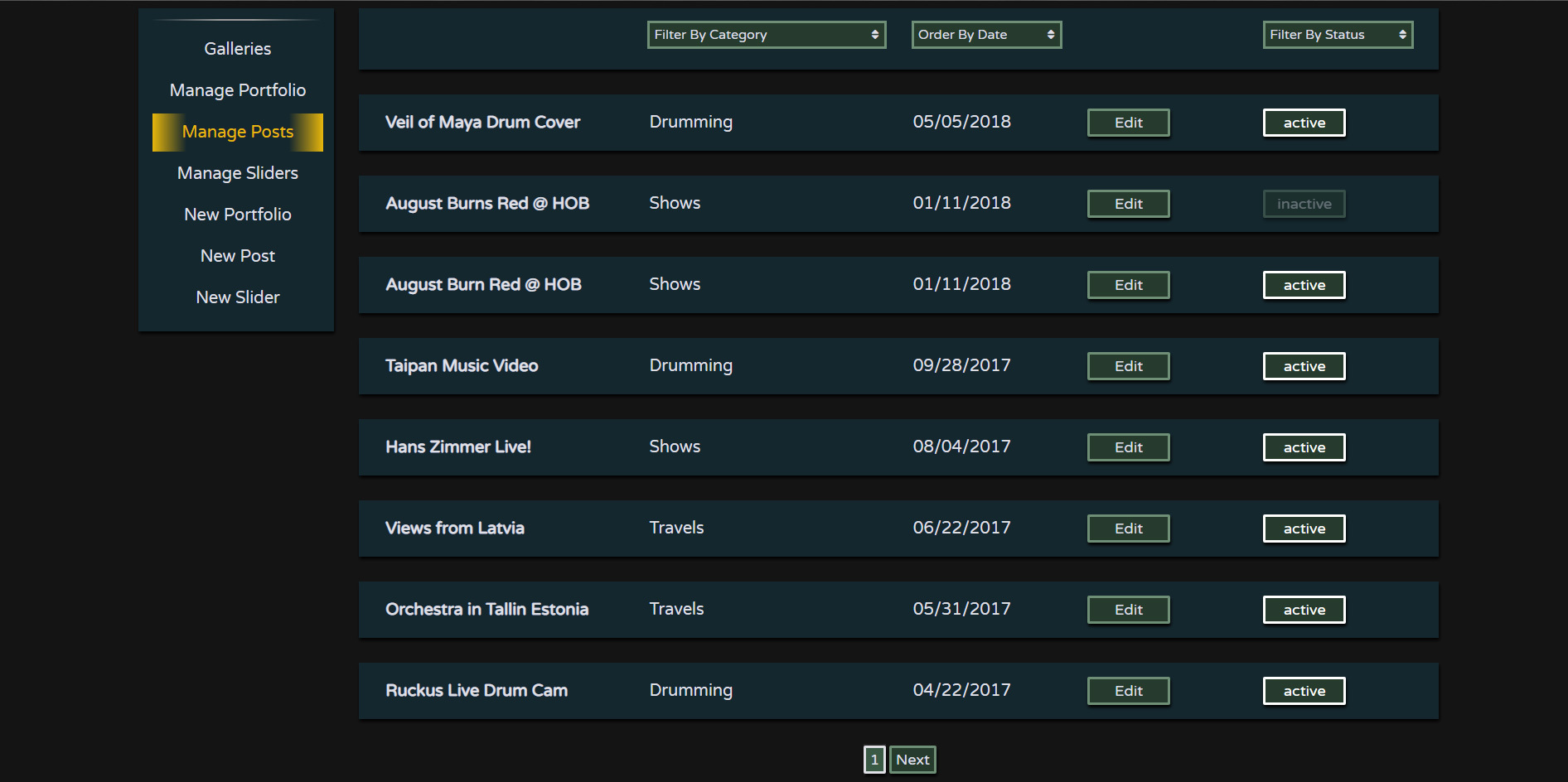
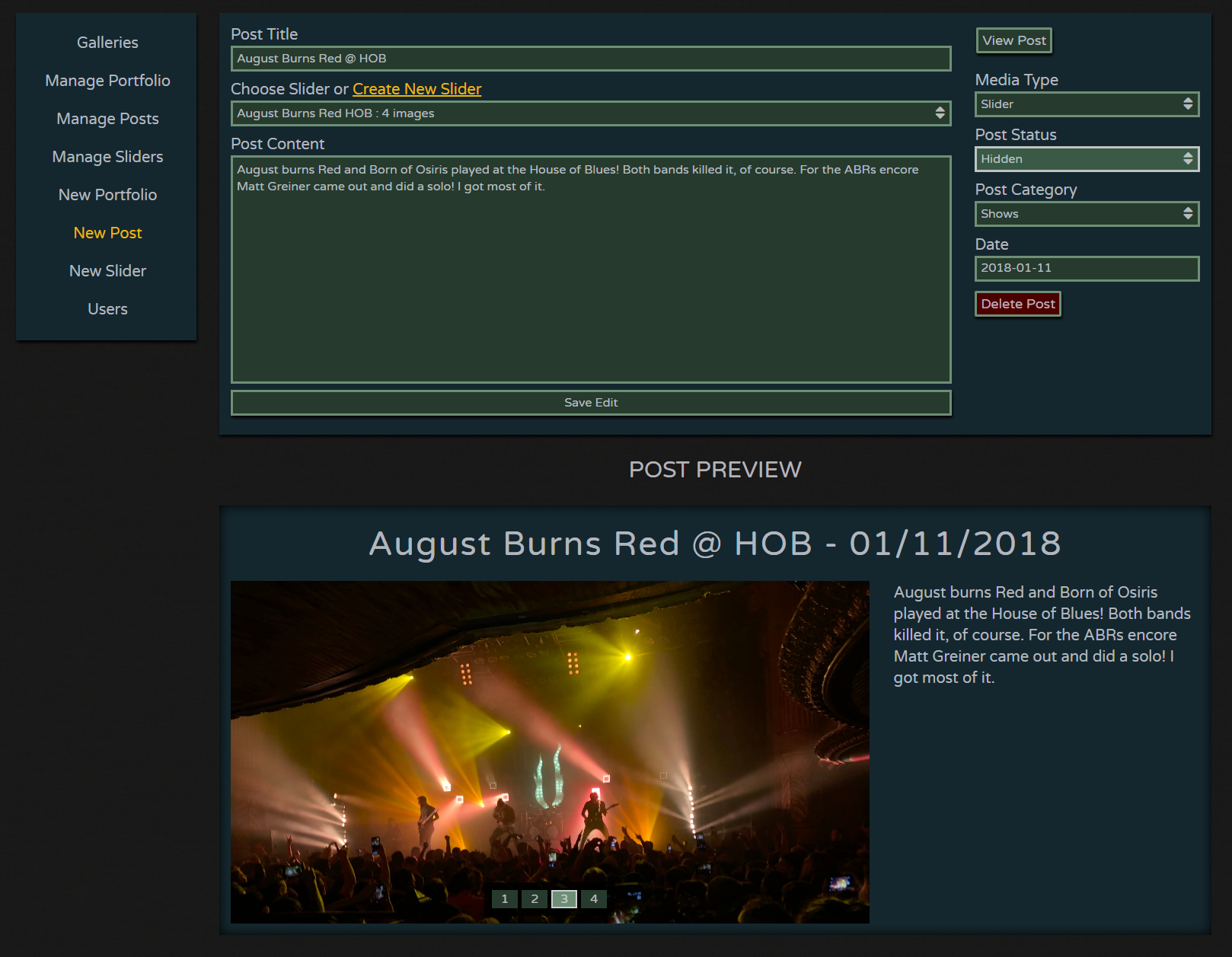
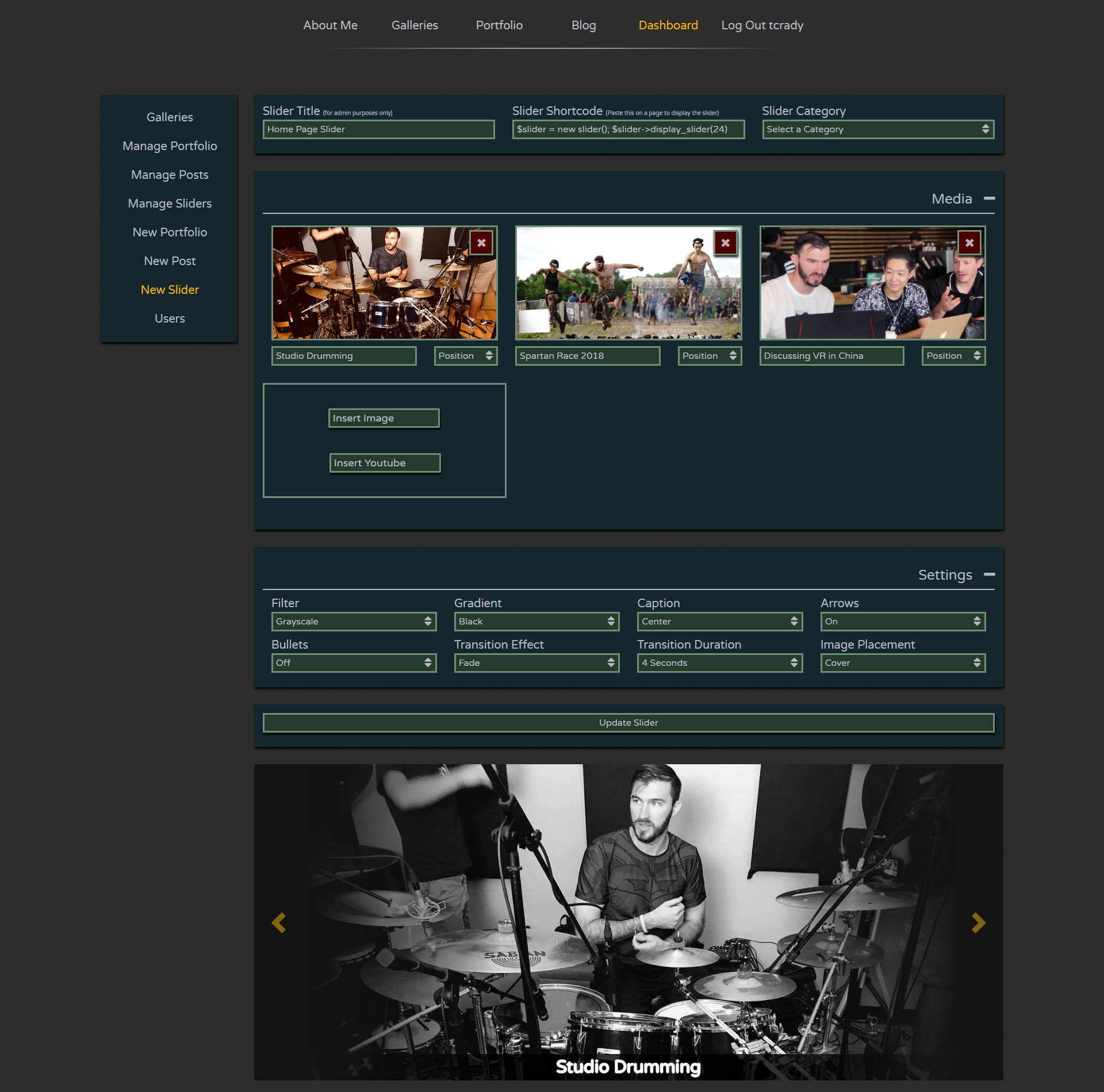
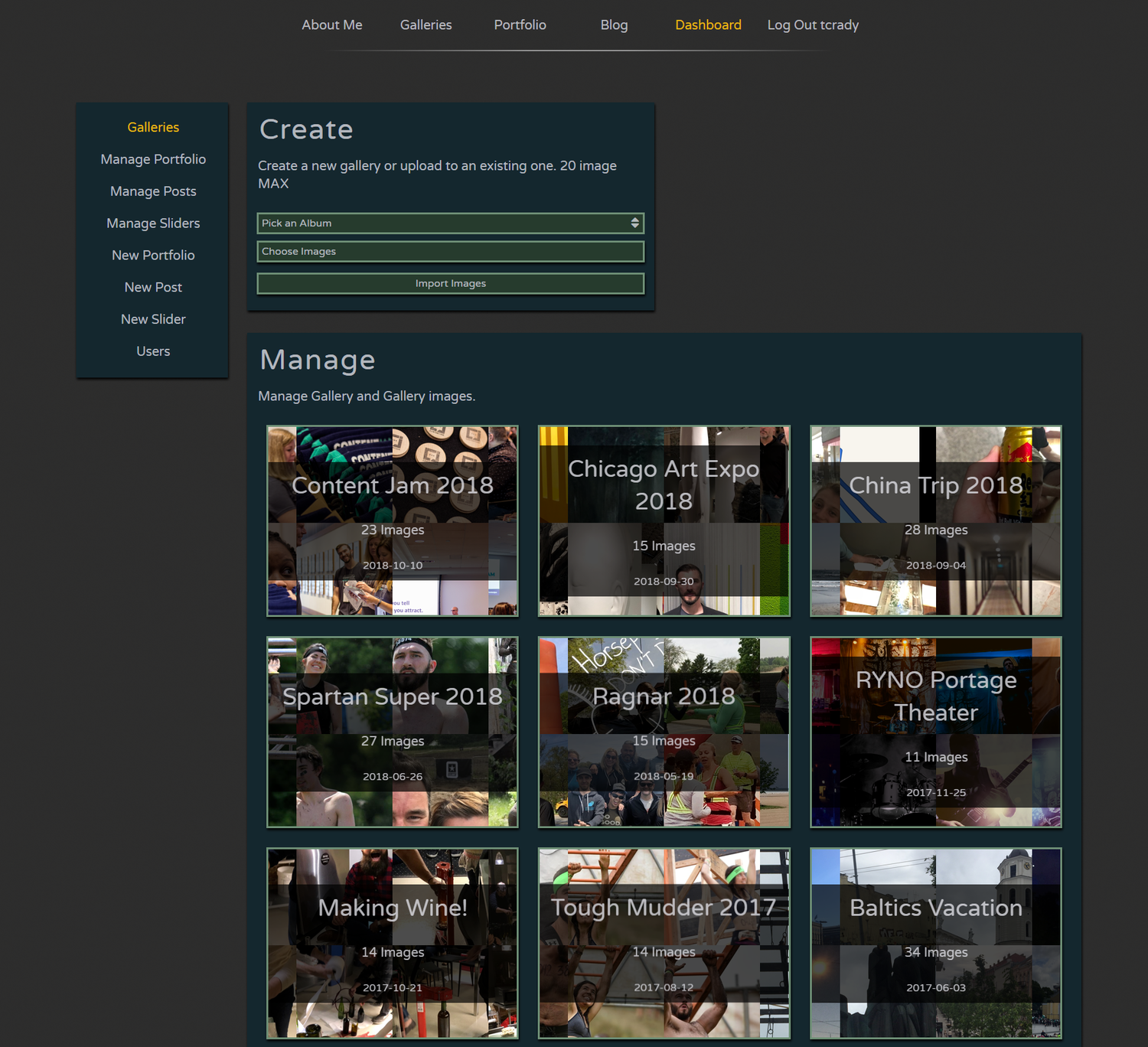
.png)
.png)